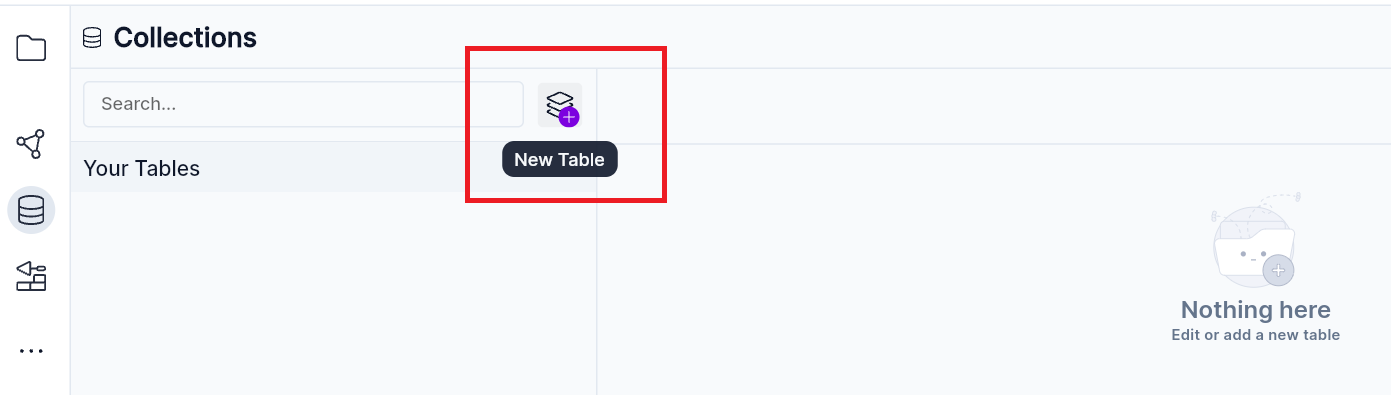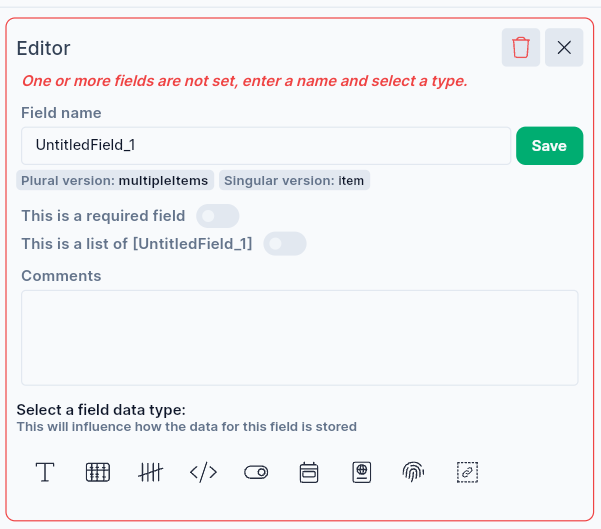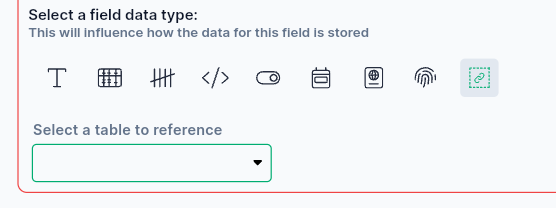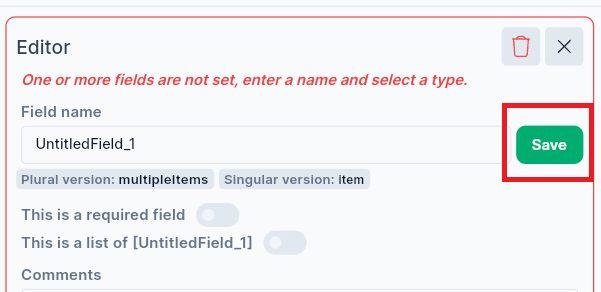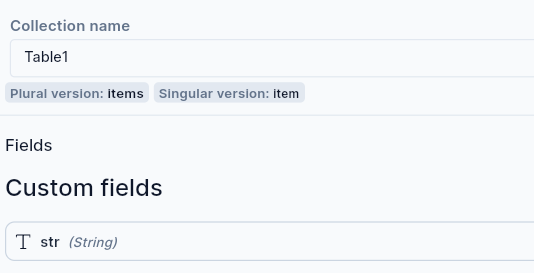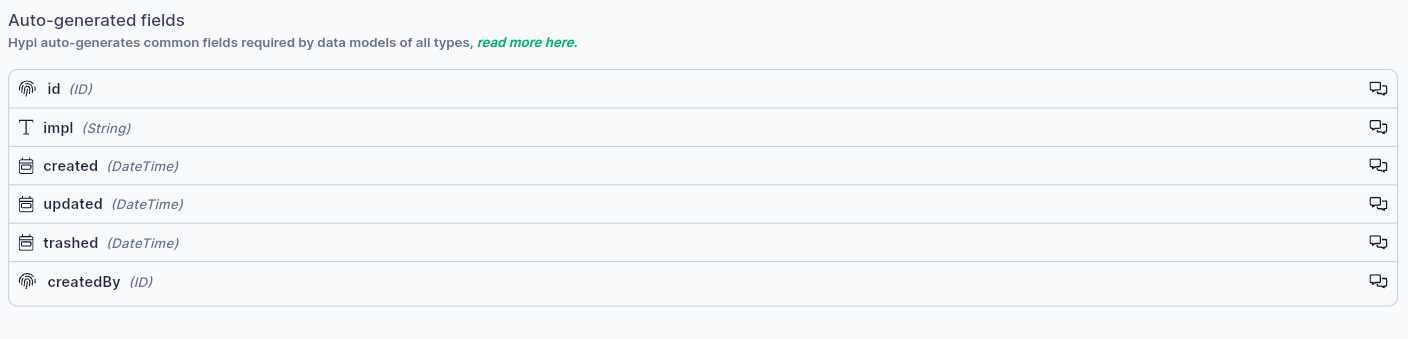Collections
Overview
After adding User stories, you will have an idea of what kind of data needs to be stored. Based on that, you can design your data models. From the App Designer board, you can go to Collections to add your data models/tables.
Data Tables
- Click
Database Iconon the left-hand side of the App Designer Board to add Tables.
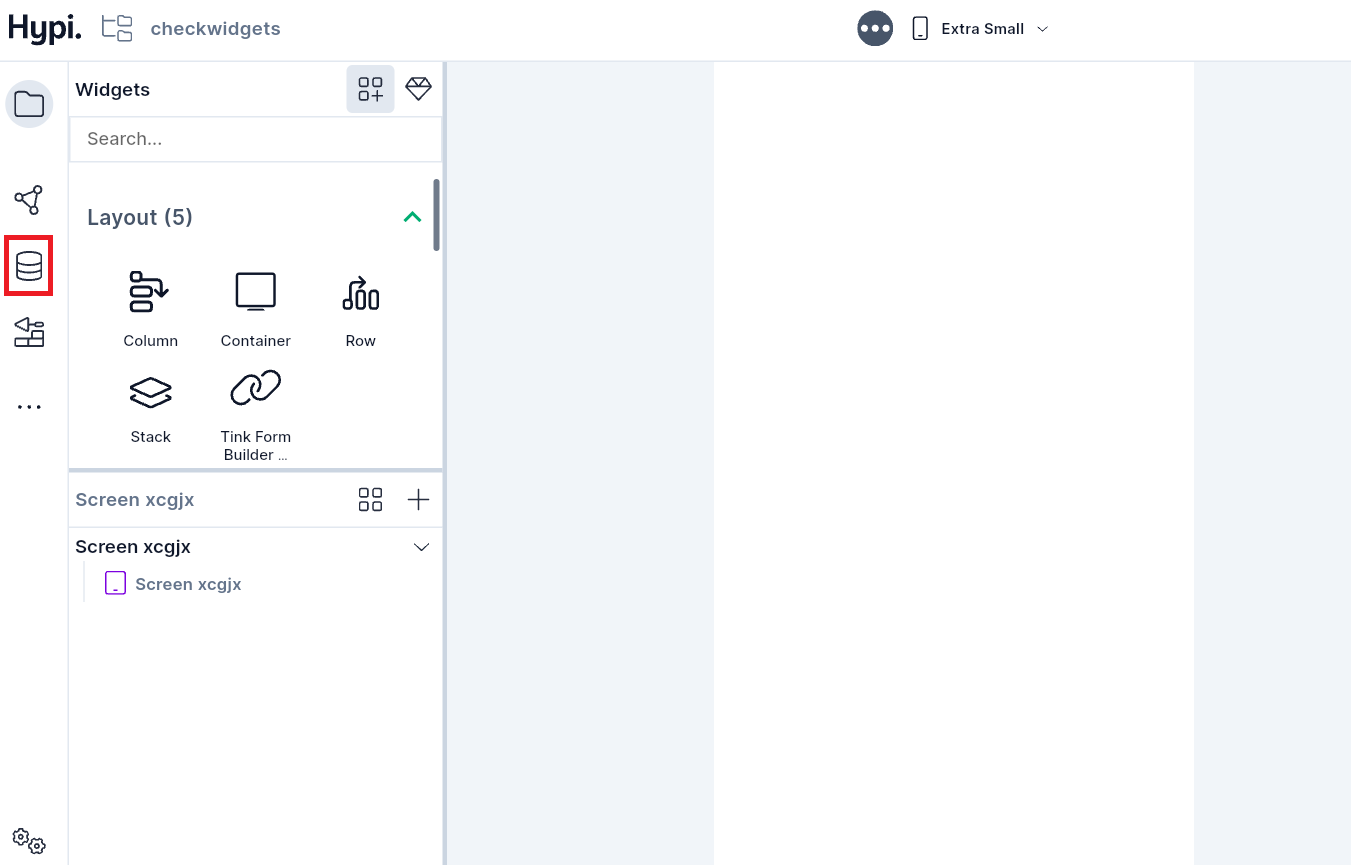
- You will be able to create a Table adding the entries visually through UI. Click on the the
New Tableor Database icon to add a new table.
- Name the table based upon your data model. Click
+Add Fieldto add fields/columns to the table.
- Using this UI, you will be able to enter various data types like string, integer, float, ID, Boolean, etc. Enter the field name and select the type of the field.
- You can declare a list of a field type by clicking
This is a list of []. You can also make a field mandatory by clickingThis is a required field.
- You may select the field having any table as a data type. Select the data table from the drop-down list to link the table.
- Click the
Savebutton to save the field.
- Table entries get saved in the table. Currently you can't edit or delete the entries.
- Hypi auto-generates common fields for all types for easy filtering and sorting. Read more about them here.