Text Widget
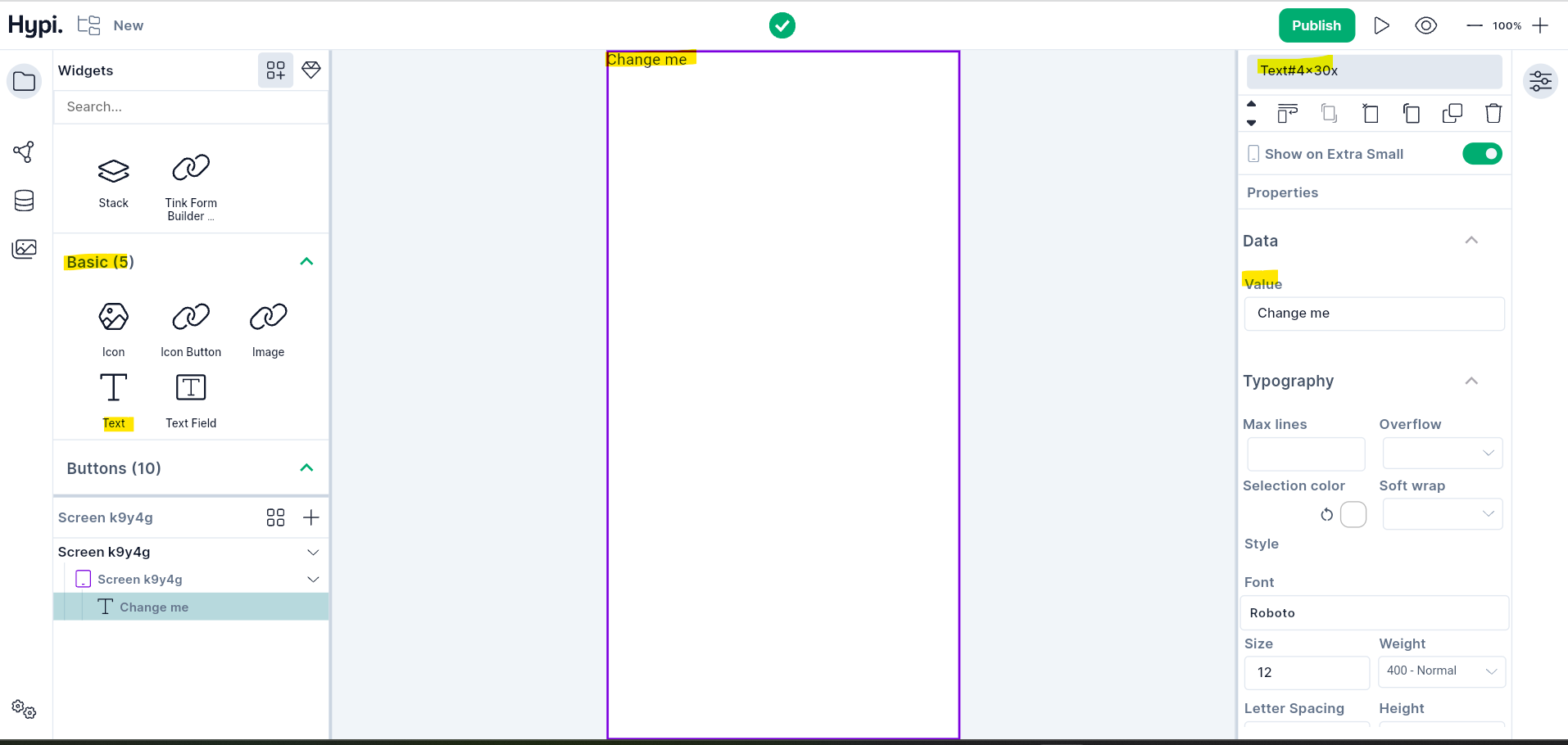
Overview
Text is an important basic widget that is visible and common. It can be a child widget of other visible widgets like Button, Circle Avatar, etc. Properties of the Text content can be changed to provide a different visual appearance. Customize Text Properties like Value, Font, Weight, Size, Alignment, Color, etc to design the visual appearance.
Use Cases
- Display the text content in your application with this widget.
- Text can be displayed in single line or multiple lines
- The text content within this widget is a static text that can only be changed at runtime using the Logic bindings. For example, at the click of a Button widget, the Text changes from
YestoNo. - The user cannot edit the Text from this widget. To allow users to edit the text, use the Text Field widget.
Properties
- Set the Value of the Text content. The below image displays the Text widget value as
Hello Tink.
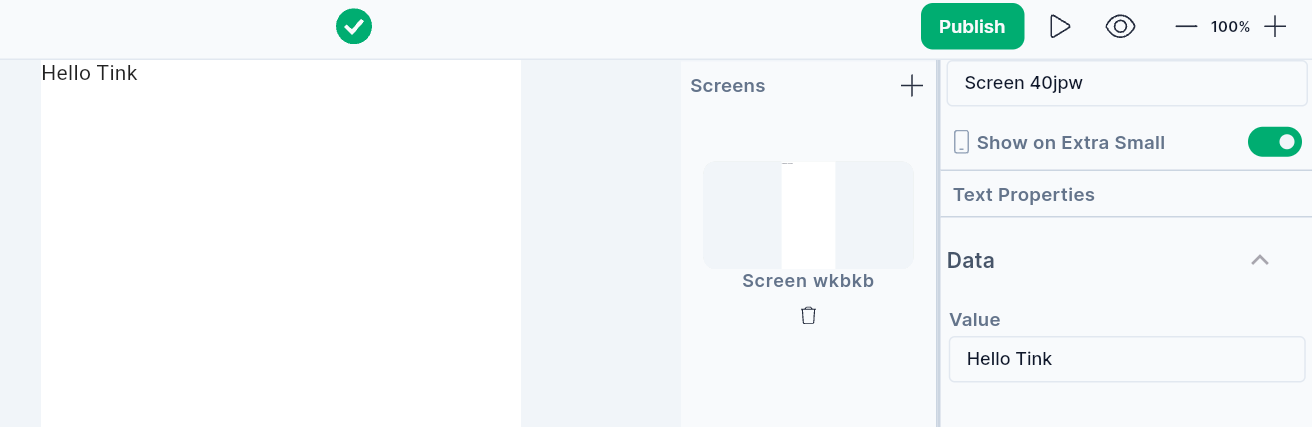
- Set the Font of the text by choosing an option from the menu. The menu appears after clicking on Font from the Typography section. Fonts available in Google Fonts Library are enlisted in the Font Menu.
- Set the Font size by providing values in pixels.
- Change the Thickness of the Text using Weight option.
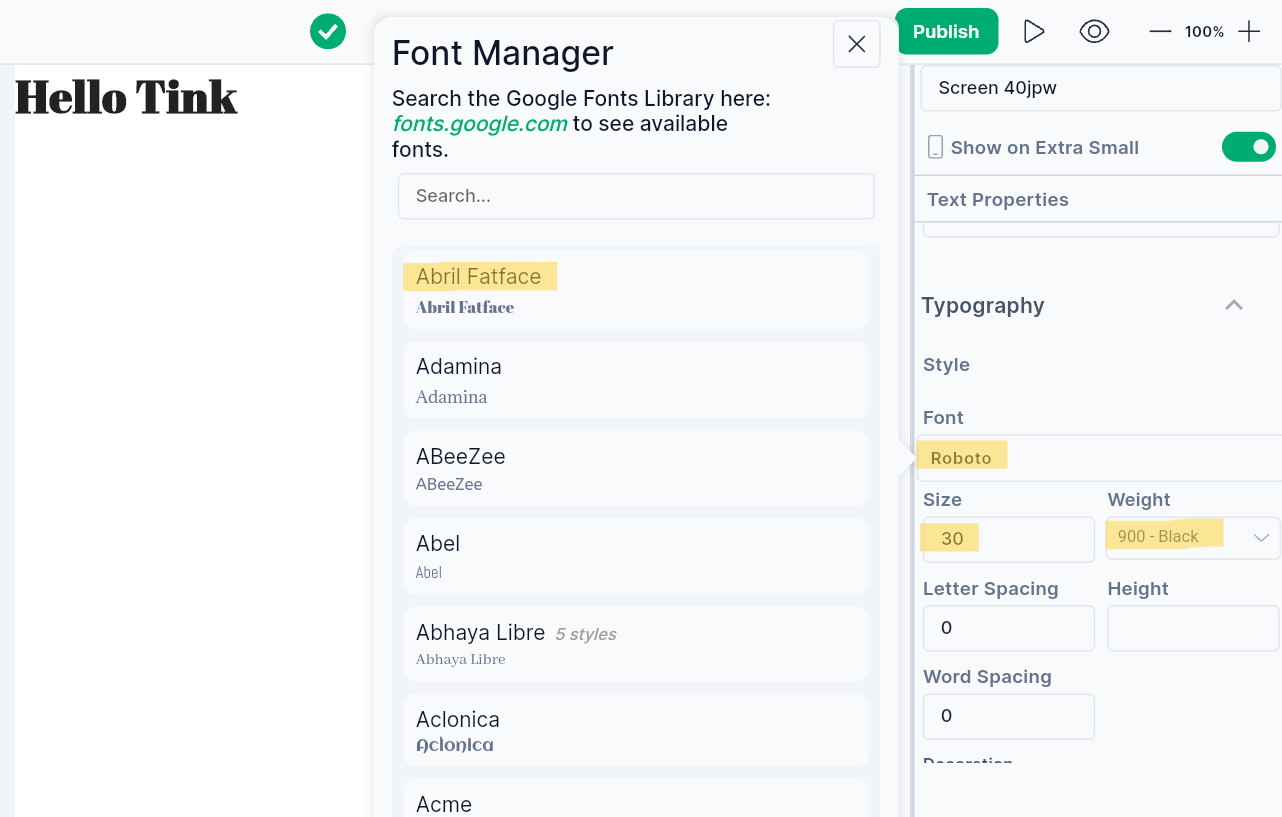
- Change the Letter spacing to create space between two letters. Change the Word Spacing to create space between two words. Green space indicates Letter Spacing and Blue Space indicates word spacing in the below image.

- Set the Height of the Text Widget by providing values in pixels.
- Set the Text Alignment -
Left,Right,Center,Justify. - Set the Text Color and Background color of the Text.
- Decorate the text with the
Underline,Overline, orStrikethroughline. The line'scolorcan be changed. TheThicknessof the line can be changed by providing values in the edit box. Setting the style toNonereverts the changes. - Set the text alignment - Start, Centre, End, Justify, Left, or Right.
- Set the Text direction as Left to Right or Right to Left.
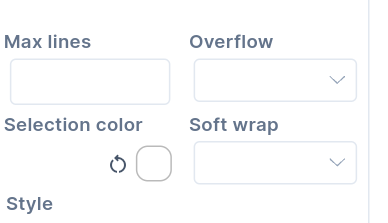
- Handle a visual overflow of text by clipping or fading the overflowing text, adding an ellipsis (…) at the end, or making overflowing text visible outside the widget area.
- Softwrap checks whether the text should break at soft line breaks.
- The Text Scale Factor defines the number of font pixels for each logical pixel. If the factor is 1.5, the text font would be 50% bigger than the specified font size.
- MaxLines sets the maximum number of lines for the text content. It wraps the text if necessary.